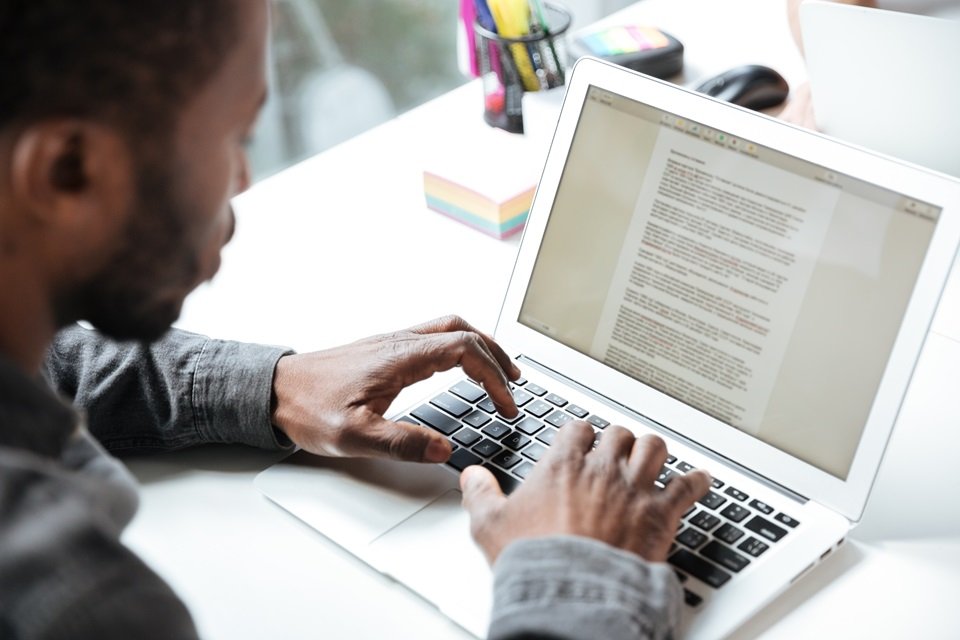How to Turn Off Dark Mode in Microsoft Word: A Comprehensive Guide
Dark mode has become a popular feature across many applications, offering a visually comfortable experience that reduces eye strain in low-light conditions. However, there are times when you might prefer the traditional light mode, especially for tasks like document editing where clarity and brightness are crucial. If you’re looking to switch back to light mode in Microsoft Word, this guide will walk you through the process step-by-step.
Understanding Dark Mode in Microsoft Word
Dark mode in Microsoft Word applies a dark theme to the application’s interface, which can include the ribbon, toolbars, and the document page itself. While this feature is beneficial for reducing eye strain and conserving battery life on some devices, it may not be ideal for everyone. Fortunately, Microsoft Word provides several ways to customize or disable dark mode according to your preferences.
How to Turn Off Dark Mode in Microsoft Word
Method 1: Using the Office Theme
One of the simplest ways to turn off dark mode in Microsoft Word is by changing the Office Theme. Here’s how you can do it:
- Open Microsoft Word and click on the File tab located in the top-left corner of the window.
- In the menu that appears, select Account from the list on the left.
- Under the Office Theme dropdown menu, you will see several options: Colorful, Dark Gray, Black, and White.
- Select White to switch to light mode. This will change the interface to a light theme, making it easier on the eyes in well-lit environments.
Method 2: Changing Page Color
If you want to keep the dark theme for the interface but prefer a white page for your documents, you can change the page color separately:
- Open your document in Microsoft Word.
- Go to the Design tab on the ribbon.
- Click on Page Color and select White from the dropdown menu. This will set your document page to white while maintaining the dark theme for the rest of the interface.
Method 3: Using Switch Modes
Microsoft Word also allows you to switch between different modes quickly:
- Open Microsoft Word and go to the View tab.
- In the Views group, you will find an option called Switch Modes.
- Click on Switch Modes and select Light to turn off dark mode.
Turning Off Dark Mode in Word Online
If you’re using Word Online, the process is slightly different due to the web-based nature of the application. Here’s how you can turn off dark mode in Word Online:
- Open your document in Word Online.
- Click on the View tab in the ribbon.
- In the Views group, click on Dark Mode to toggle it off. This will revert the document to light mode.
Benefits of Turning Off Dark Mode
While dark mode has its advantages, there are several benefits to using light mode in Microsoft Word:
- Improved Readability: Light mode provides better contrast for text, making it easier to read and edit documents.
- Consistency: If you’re used to working with physical documents, light mode offers a more consistent experience.
- Reduced Eye Strain in Bright Environments: In well-lit environments, light mode can be more comfortable for prolonged use.
Frequently Asked Questions
Can I turn off dark mode on the mobile version of Microsoft Word?
Yes, you can turn off dark mode on the mobile version of Microsoft Word. The process may vary slightly depending on your device:
- Android: Open the Word app, go to Settings, and toggle off dark mode.
- iOS: Open the Word app, go to Settings, and select Light under the Theme options.
Will turning off dark mode affect other Office applications?
Changing the Office Theme in Microsoft Word will apply the theme to other Office applications as well, such as Excel and PowerPoint. If you want to keep dark mode for other applications, you may need to adjust their settings individually.
Can I schedule dark mode to turn on and off automatically?
Currently, Microsoft Word does not support scheduling dark mode to turn on and off automatically. However, you can manually switch between themes as needed.
Conclusion
Turning off dark mode in Microsoft Word is a straightforward process that can enhance your document editing experience. Whether you prefer the traditional light mode for better readability or need to switch between themes based on your environment, Microsoft Word provides the flexibility to customize your workspace. By following the steps outlined in this guide, you can easily turn off dark mode and enjoy a brighter, more comfortable editing experience.