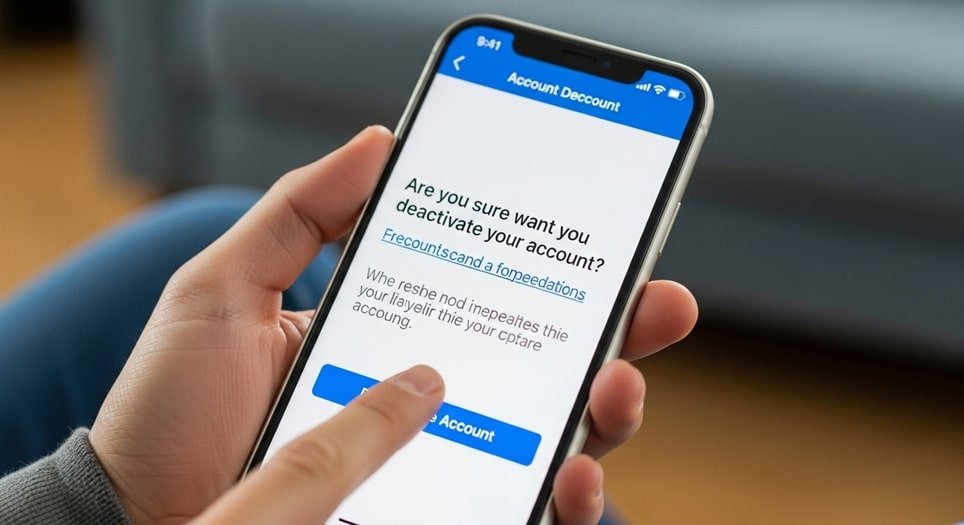How to Deactivate a Facebook Account: A Complete 2025 Guide
Taking a break from social media has become an increasingly popular decision for a variety of personal and professional reasons. Whether it’s to reduce screen time, improve mental well-being, escape from political arguments, or address privacy concerns, many people are choosing to step away from platforms like Facebook. The process of leaving, however, can be confusing, especially with the options of deactivation versus permanent deletion. Understanding the difference between these two choices is the most critical first step, as they have vastly different outcomes for your data, profile, and ability to return to the platform. Deactivation is a temporary solution that allows you to take a break without losing any of your data, while deletion is a permanent and irreversible action. This article will provide a comprehensive, step-by-step guide on how to deactivate your Facebook account, including a detailed look at what happens to your profile and data, and how to prepare for your temporary exit. We will also provide a clear comparison of deactivation and deletion, helping you make the right choice for your needs.
The choice to deactivate or delete your account is a significant one, and it’s essential to understand the full implications of each. Deactivating your account is a reversible action that essentially puts your profile on hold. When you choose this option, your profile becomes invisible to other users. Friends cannot see your timeline, your photos disappear from their views, and you will no longer appear in search results. However, your account information—including your photos, posts, and friend lists—remains on Facebook’s servers, securely stored and ready for your return. This means you can reactivate your account at any time simply by logging back in. The primary benefit of deactivation is that it allows for a temporary digital detox without the fear of losing your digital history or the convenience of returning to a fully intact profile whenever you choose. It’s a perfect option for students on a break, professionals taking time off, or anyone who simply wants a pause from the constant stream of social media.
Permanent deletion, on the other hand, is a final and irreversible decision. When you choose to delete your account, you are requesting that Facebook erase all of your data from its servers. This includes all of your posts, photos, friends, and personal information. After a 30-day grace period, during which you can log back in to cancel the request, all of your data will be permanently deleted from Facebook’s databases. Once this process is complete, there is no way to recover your account or any of the content you created. This is a choice for those who are certain they will never use the platform again and have no desire to retain their digital footprint on the site. While it can be a liberating choice for many, it is crucial to understand that it is a final action with no opportunity for reversal. For many users, the deactivation option provides a much safer and more flexible alternative, allowing for a temporary break without the permanent consequences of deletion.
Deactivation vs. Deletion: What Happens to Your Data?
The distinction between deactivation and deletion is not just a matter of semantics; it has real-world consequences for your digital presence. When you deactivate, your name may still appear in a few places, but it won’t link to a profile. For instance, your name might still show up in a friend’s list or on a message you sent, but it will no longer be clickable. This allows you to exist in a kind of digital limbo, where your history is preserved but your active presence is gone. Importantly, your Facebook Messenger account can remain active, allowing you to continue chatting with friends and family even while your main profile is hidden. This is a key feature for many who rely on Messenger as a primary communication tool and don’t want to sever those connections entirely. It is a powerful example of how deactivation is designed to be a flexible and non-destructive option for a temporary exit from the platform.
With deletion, the process is far more comprehensive. After the 30-day waiting period, your account, along with all of its associated data, is completely wiped from Facebook’s servers. This means that posts you made, photos you uploaded, and even comments you left on other people’s timelines will disappear, leaving no trace of your activity. If you used your Facebook account to log into other services, such as Spotify or Instagram, those connections will be severed, and you may lose access to those services. It is a final and definitive choice that will impact your entire digital ecosystem. This is why it is highly recommended to back up all of your data before you initiate a deletion request. The goal is to make sure you have a copy of all your cherished memories, photos, and posts before they are gone forever.
The process of deactivation and deletion also differs in terms of data retention. While deactivation keeps all of your data stored on Facebook’s servers, deletion is a request for the company to remove it permanently. Even after a deletion request is initiated, Facebook states that it may take up to 90 days for all of your data to be completely erased from its backup systems. During this period, the data is not accessible to anyone on the platform. This lengthy process is a testament to the massive scale of Facebook’s data storage and the complexity of ensuring a complete wipe. This is a crucial consideration for anyone with significant privacy concerns who wants to ensure their information is truly gone for good. The finality of deletion is a double-edged sword: it offers a clean break, but it also means there is no going back if you change your mind. Deactivation provides a much safer and less stressful alternative for those who are unsure about their long-term plans.
A Step-by-Step Guide to Deactivating Your Facebook Account
Navigating the deactivation process can be confusing, as Facebook’s interface and settings menu have evolved over time. While the steps are generally straightforward, knowing what to look for can save you time and frustration. The process is similar on both desktop and mobile devices, with a few minor differences in the menu layout. Before you begin, it’s a good idea to notify friends or groups that you will be taking a break. This can prevent them from wondering where you’ve gone and can give you a clean break without worrying about people reaching out to you. Remember, deactivation is a temporary measure, so you are not saying goodbye forever. This guide will walk you through the process, providing detailed instructions for each step so you can complete the deactivation with confidence.
- Step 1: Access the Accounts Center. The first step is to locate the Accounts Center, which is the centralized hub for managing your Meta accounts. On the desktop, click your profile picture in the top-right corner of the Facebook page, then navigate to “Settings & Privacy,” followed by “Settings.” From there, you’ll see “See more in Accounts Center.” Click this to proceed. On the mobile app, the path is similar: tap the three-line menu icon in the top-right or bottom-right corner, scroll down to “Settings & Privacy,” then tap “Settings.” At the very top of the settings page, you will find the “Accounts Center.” This new streamlined approach from Meta is designed to give you more control over your Facebook, Instagram, and Messenger profiles from a single location.The Accounts Center is a key part of Meta’s updated privacy and account management architecture. It consolidates many of the settings that were previously scattered throughout the app and website. This change was implemented to provide a more cohesive user experience and to make it easier for users to manage their presence across multiple platforms owned by the company. It’s an important shift in how the company structures its user controls, and it’s a menu you will likely be using more frequently. The deactivation option is nested within this hub, which is why it is so crucial to know how to navigate to it. Understanding the purpose of the Accounts Center helps clarify why the deactivation option is located where it is. It’s a deliberate design choice to put all account ownership functions under one roof.
For those who have a hard time finding the Accounts Center, it’s often the first or second option at the top of the main Settings menu. The interface may change slightly with future updates, but the core path to the Accounts Center is likely to remain consistent. This centralization of controls is a reflection of the company’s efforts to integrate its services more tightly, so an action you take on your Facebook account might have an effect on your Instagram profile and vice-versa. While this article focuses on Facebook, it’s worth being aware of these connections. The goal is to get you to the right place quickly and efficiently so you can begin the process of deactivating your account without any unnecessary delays.
- Step 2: Find the Deactivation & Deletion Menu. Once you are inside the Accounts Center, you’ll see a menu on the left side (or a list of options on mobile). From here, you need to find and click on “Personal details.” This section contains your personal information as well as the account ownership controls. After clicking on “Personal details,” a new list of options will appear. Look for “Account ownership and control” and click it. This is the gateway to the deactivation and deletion options, and it’s a crucial step that can be easily missed if you don’t know exactly what to look for. The menu is intentionally designed to be a few clicks deep, likely to deter people from impulsively deactivating their accounts.Inside the “Account ownership and control” menu, you will be presented with a few choices, including “Memorialization” and “Deactivation or deletion.” Select the “Deactivation or deletion” option to proceed. This is the menu where you make the final choice between taking a temporary break or a permanent one. This design choice by Facebook gives you a moment to pause and consider the consequences of your actions. It is a safeguard against accidental account deletion and a way to ensure that users are fully aware of what they are doing. It’s a good practice to read the descriptions under each option carefully to make sure you select the one that is right for you.
After selecting “Deactivation or deletion,” you will be asked to choose which account you want to manage if you have multiple profiles linked to your Accounts Center. This is a common scenario for users who also have Instagram or other Meta profiles. Select your Facebook account, and you will be taken to the final decision screen. This screen will clearly lay out the two options: “Deactivate account” and “Delete account.” Ensure that “Deactivate account” is selected, as it is the choice for a temporary break. The entire process, from finding the Accounts Center to selecting the deactivation option, is a methodical journey designed to give you plenty of opportunities to confirm your choice.
- Step 3: Confirm and Complete Deactivation. After you’ve selected “Deactivate account,” you will be asked to enter your password to confirm your identity. This is a security measure to ensure that you, and not someone else, are the one taking this action. After entering your password and clicking continue, Facebook will present you with a series of questions about why you are leaving. You can select a reason from a list, such as “This is temporary,” “I spend too much time on Facebook,” or “I have a privacy concern.” While providing a reason is not strictly necessary for the deactivation to go through, it does help Facebook gather data on user satisfaction and behavior.After you select a reason, Facebook will present you with information about the consequences of your deactivation, such as the fact that you will no longer be visible to others and that your friends will no longer be able to interact with your profile. This is a final check to ensure you are fully aware of what is about to happen. You will also have an option to have your account automatically reactivate after a certain period, such as one day, a week, or a month. If you want to keep your account deactivated indefinitely until you decide to return, be sure to select “Don’t reactivate automatically.” This is a crucial step that gives you control over the duration of your break.
Finally, after reviewing all the information and making your choices, you will click the “Deactivate My Account” button to finalize the process. At this point, your Facebook profile will disappear from the platform. Your friends will no longer see you, your photos will be hidden, and you will effectively be in a digital hibernation state. The entire process is designed to be a clear and non-destructive way to take a break from the platform without losing your valuable data and digital history. It is a powerful tool for those who want to reclaim their time and mental space without having to completely delete their account.
What Happens After You Deactivate?
Deactivating your Facebook account triggers a series of events that change how your digital presence is perceived. The most immediate effect is that your profile becomes invisible. No one can search for you, view your timeline, or interact with your old posts. Your photos, friends list, and personal information are all hidden from public view. However, there are a few important exceptions. Your name may still appear in a friend’s list, but it will be grayed out and won’t link to a profile. Additionally, if you were tagged in someone else’s photos or posts, your name may remain, but it won’t be a clickable link. These subtle traces of your presence are a reminder that deactivation is a temporary hiding of your profile, not a complete erasure. They serve as a bridge to your return, allowing your digital history to be preserved in the background.
A major point of confusion for many users is what happens to their Messenger account after deactivation. Importantly, deactivating your Facebook account does not automatically deactivate Messenger. You can continue to use Messenger to chat with friends, and your conversations will remain intact. This is a deliberate feature by Meta to allow users to take a break from the social network while still maintaining their primary communication channel. If you wish to deactivate Messenger as well, you must take a separate step to do so. This is a crucial distinction that gives you more control over your digital presence. It’s a good thing to be aware of, as many users want to use deactivation as a way to fully disconnect from social media, but they might not realize that Messenger is a separate app and service that continues to run in the background.
Deactivating your account also impacts any third-party services you used your Facebook login for. While your profile is deactivated, you will not be able to log into these services using your Facebook credentials. This can be a significant inconvenience for many users who have grown accustomed to using a single login for multiple platforms. For this reason, it is highly recommended that you change your login credentials for any third-party services before you deactivate your Facebook account. It is a good practice to ensure that you have an independent way to access all of your accounts before you take a break from Facebook. The same applies to any business pages or groups you manage. While your personal profile is deactivated, these pages and groups will still exist. However, you will not be able to manage them, as your access is tied to your deactivated personal profile.
Reactivating Your Account: The Path Back
One of the greatest benefits of deactivating your account is the simplicity of reactivating it. The process is incredibly straightforward and can be done at any time. To reactivate your account, all you need to do is log back into Facebook using your email address and password. The system will recognize your account and will initiate the reactivation process automatically. Within moments, your profile will be back online. All of your photos, friends, posts, and comments will be restored exactly as they were before you deactivated. There is no need to fill out forms, wait for a confirmation email, or go through a lengthy verification process. The system is designed to get you back on the platform as quickly as possible. This seamless return is a key reason why so many people choose deactivation over deletion, as it provides a flexible safety net.
The simplicity of reactivation is a core feature that makes deactivation so appealing for a temporary break. It allows you to take as long as you need away from the platform without worrying about the hassle of starting over from scratch. This is a significant advantage over a permanent deletion, which would require you to create an entirely new account and rebuild your digital history. The ease of reactivation makes it a perfect solution for those who are unsure about their long-term social media habits. It is a tool that allows you to experiment with a digital detox without the fear of permanent consequences. It is a powerful example of how a temporary break can be a valuable part of a healthy relationship with social media. The process is designed to be as user-friendly as possible, ensuring that you can get back to your social circles without any friction.
Once you’ve reactivated your account, you will find that everything is back in place, but you may have missed some recent activity. The news feed and notifications will be populated with updates that occurred during your absence. While you might be tempted to jump right back in, it can be a good idea to ease back into it. Take some time to catch up on what you’ve missed, but don’t feel obligated to respond to every message or comment immediately. The goal of a digital detox is to improve your well-being, and a smooth, stress-free return is an important part of that journey. Reactivating your account is not just about getting back online; it is about doing so in a way that aligns with your personal goals and needs. The easy path back is a powerful reminder that you are in control of your digital life.
Deactivation vs. Deletion: A Quick Comparison
For those who are still undecided about deactivating or deleting their account, the following table provides a clear and concise comparison of the two options. It is designed to help you quickly understand the major differences and make an informed decision based on your personal needs and goals. The table covers key aspects of the two processes, including the impact on your data, your Messenger account, and your ability to return to the platform. By looking at these factors side-by-side, you can get a better sense of which option is the right fit for you. The differences can be subtle, but they have major implications for your digital presence. It is a good idea to review this table carefully before you make your final decision. The information presented here can help you avoid a common mistake that many users make when they are first considering a break from Facebook.
| Feature | Account Deactivation | Account Deletion | Key Difference |
|---|---|---|---|
| Data & Profile | Profile is hidden but all data is stored. | Profile is permanently erased, along with data. | Deactivation is temporary, while deletion is a final erasure of all your information. |
| Reversibility | Fully reversible; simply log back in. | Irreversible after a 30-day grace period. | You can return to a deactivated account anytime, but a deleted account is gone for good. |
| Messenger | Can remain active and functional. | Is automatically deleted with the account. | Deactivation allows you to keep using Messenger, while deletion removes it entirely. |
| Third-Party Logins | Logins via Facebook are disabled while deactivated. | Logins via Facebook are permanently removed. | Temporary deactivation is a pause, while deletion is a complete termination of these connections. |
Important Pre-Deactivation Checklist
Before you embark on the deactivation process, taking a few moments to prepare can make the transition much smoother. A little foresight can prevent a lot of frustration down the road, especially if you rely on Facebook for more than just social updates. This checklist is a guide to the crucial steps you should take before you hit the “Deactivate” button. It is about being proactive and ensuring that you don’t lose any valuable data or access to other services. Taking these steps is not just a good practice; it is a way to ensure that your digital detox is successful and that you don’t have to worry about any unforeseen consequences. The following list provides a detailed look at the most important things to do before you leave the platform.
- Back Up Your Data: The most important step you can take before deactivating or deleting your account is to download a copy of all your data. Facebook allows you to download an archive of your photos, posts, messages, and more. This is your digital history, and having a local copy ensures that you will never lose it, regardless of what happens to your account. This is a crucial step for anyone who has been on the platform for years and has a lot of content they want to preserve for the future.
- Change Your Third-Party App Logins: If you used your Facebook account to log into other services like Spotify, Pinterest, or various mobile apps, you will need to change your login credentials. If you don’t, you may lose access to these services while your Facebook account is deactivated. It is a good practice to create a new, separate login for each service to ensure that you have independent access.
- Manage Your Business Pages and Groups: If you are an administrator for any Facebook business pages or groups, you will lose your admin privileges while your personal account is deactivated. To avoid this, you should assign a new administrator to manage the page or group in your absence. This ensures that the page can continue to run smoothly and that you don’t lose control over it.
- Inform Your Inner Circle: While it may seem like a minor detail, letting your close friends and family know that you will be deactivating your account can be a good idea. This prevents them from wondering where you went and can give you a clean break without worrying about people reaching out to you in a panic. It is a small but important step that can make your digital detox much more peaceful.
- Delete Connected Apps: If you have connected any third-party apps to your Facebook account, you should consider removing them. These apps can still have access to your data, even if your account is deactivated. Removing them is a good privacy measure that ensures your information is not being accessed by external services while you are away from the platform.